- Digital
Visuals
-
- Like many aspects of the computing
world, the digital divide is an issue with
computer-generated visuals. While some
students have an array of technology tools
available in their homes including
scanners, digital cameras, and color
printers, other children are limited to
crayons and sidewalk chalk. While an
artist can work in any medium, it's
wonderful to have a full range of tools.
Schools may be the only place many
students have access to a full range of
options to explore their visual needs and
interests.
-
 - An elementary child's
sidewalk art school complete with a
computer lab
|
|
 - Digital
Glyphs Menu
- Visual
Literacy
- Digital Visuals
- Visual
Resources
- Return
to Eduscapes
|
- Scanners, digital cameras, graphics
software are all tools that can be used to
create wonderful digital visuals. The key
is not the tool itself, but the way the
tool is used. Consider the wide range of
uses for scanners, cameras, and software.
For example, when people think of
scanners, they most often think about
scanning paper and photographs. Many
exciting projects can be made by scanning
fabric, objects, book and CD covers, and
even body parts. For example, students in
India learn a form of traditional cultural
hand painting. They can now scan their
results before washing their hands. In
addition, lights, colored cloth and
movement can all be added to the scanning
area.
-
- Add a new element to a traditional
project. For example, instead of an oral
history project that starts with a series
of questions, start with a photograph. Use
photographs from your own family as
examples. For instance this black and
white photograph was taken of my father in
the 1940s. It's a great way to start a
conversation about what life was like
during that time. Consider using a series
of photographs through a person's life and
create a digital collage using the
scanner. You might also include other
elements such as paper (i.e., documents,
grade sheets), photos (i.e., vacation
pictures, school photos), pictures (i.e.,
drawing, clip art), maps (i.e., maps show
where this person lived, worked, and
traveled), and labels and writings.
|

|
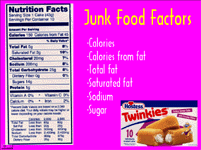

|
- Consider projects such as this
PowerPoint presentation on the topic of
nutrition. Students scanned labels in this
project. In a similar project, students
scanned labels and used maps to identify
the location where the item was
produced.
-
- By scanning artwork such as projects
using colored pencils, markers, chalk,
watercolors, and collage, students have a
permanent record that lasts long after the
artwork itself is worn out or lost. In
addition, students can post their projects
on the Internet to share with others such
as Math
Collages. You can even do watercolor
painting or finger painting directly on
the scanner tray. Of course, you'll want
to use a piece of plastic or glass to over
the unit, but you can do almost anything
on a scan tray.
-
- Consider digitizing images of natural
objects, historical artifacts, and other
items that might be used in science or
social studies projects. The tool could be
a scanner or a digital camera depending on
the project and access to technology. In
some cases a scanner works best. If you
want to zoom in or out from an object,
organize visuals, or make an array of
adjustments, a scanner might be the best
choice. For example, you can put an orange
slice in a petri dish and zoom in to see
almost microscopic elements. If you're
outdoors, working with three dimensional
objects, or want the flexibility of
recording visuals anywhere, a digital
camera is a good choice.
-
- An industrial technology class scanned
and researched different types of wood for
a class presentation on the topic of
woodworking. They used the scanned image
as part of a sidebar in the
presentation.
|
- Consider projects that could be shared
with others through the Internet. For
example, if your class is studying mold
and fungi think about sharing your science
project with another group. The tomato
mold project was shared each day for two
weeks. The HyperStudio stack was shared as
an email attachment.
-
- There are many opportunities for
nature photography. As you explore the
outdoors, talk to students about the use
of light, color, depth, clarity, action,
and change in a picture. Ask them to
consider point of view and framing.
Students often need practice in framing a
picture. Use a piece of cardboard with a
square hole and have students practice
long, medium, and close-up shots using the
cardboard frame before using the
camera.
|

|

|
- Brainstorm the many objects you could
scan or photograph in your classroom
including tangrams, money, and shapes in
math and science. Think about projects
that mix mediums such as scanned pictures,
craft foam, glitter, beads, and paper
combined with computer graphics painting.
Create collages using photos, cloth,
ribbons, and reusable pictures and
objects. For more ideas, check out a
museum project on scanning.
-
- You've probably seen "plastic clings"
that stick to windows as holiday
decorations. There are also academic
clings that are similar to flannel boards.
These can also be scanned. Other projects
include scans of paper cuttings like those
that are often found as illustrations in
books.
|
- Clay is another interesting project
that can be scanned or photographed. You
can use modeling clay, play dough, or even
food to create still projects or clay
animation. Check out the Chicken
Run website for a great example of
Claymation. The Tech4Learning
website has lots of ideas for teachers.
Check out the Claymation
ThinkQuest project for a student
example.
-
- You can create any shape such as
geometric shapes, natural objects, or
molecules. Check out Miami's
Museum of Science for a web example of
clay images.
-
- Easy projects include creating trees,
leaves, planets, and other simple objects.
These pictures can be used in a word
processor, HyperStudio project, PowerPoint
presentation, Inspiration document, or
even a database.
|

|
 Student
Project from Hudson, Ohio Student
Project from Hudson, Ohio
|
- In addition to scanners and digital
cameras, you can also use graphics
software to create original visuals. Paint
programs such as PhotoShop and PaintShop
Pro are great for painting. Corel Draw and
Illustrator are good for drawing projects.
Others such as PhotoSuite, PhotoShop,
Print Master, and specialty software can
also be useful.
-
- Many teachers like to use children's
software for graphics. Professor
Franklin's Suite is a good option for
easy-to-use graphic creation and
modification. HyperStudio has some
powerful paint tools. KidPix Studio,
KidWorks, Disney Magic Artist Studio, and
Crayola Creativity Pack are other popular
packages with limited painting tools.
-
- Use websites for tips and techniques
for using software. Do a search for the
title of your software AND the words tip,
techniques, tutorials, student projects,
or activities. You'll find websites like
Pixel
Poppin for KidPix and K-6
Projects.
|
- You can draw objects, people, or
places using painting software. When
developing assignments consider the skills
of your students. For example, it's
difficult to draw animals and people. In
the portrait
pairs projects, students created
wonderful self portraits. However, it
might be easier to start with a project
such as one on Greece
Pottery where students used the web to
examine pottery, then draw their own.
-
- Virtual field trips are another good
graphics project that can be done with a
digital camera or graphics software.
Again, start with a simple project such as
drawing a nature
trail. Ask students to create the
scenes from a field trip such as a
stream
slide show. Consider projects that
involve map making such as these Egypt
projects.
-
- Think of projects that combine
elements such as scans, photographs, clip
art, and original drawings together. For
example, provide students with animal
photos and ask them to add the habitat of
the animal. Or, provide students with
their school photo and ask them to draw
new clothes to represent a period of
history such as the middle ages or
colonial days.
|

|
 Student
Project from Hudson,
Ohio Student
Project from Hudson,
Ohio
|
- Prompts and starters can help get
student projects started. You might start
with an event, a children's picture book,
a newspaper article, or other starting
points. For example, the Chinese New Year
stimulated the Dragon project on the left.
Showing students pictures of quilts and
discussing geometric figures could promote
some exciting students-made quilts in
KidPix. The book called Ten Black
Dots by Donald Crews could be
introduced and students could add to the
book using KidPix. Brown Bear, Brown
Bear, What Do You See? by Bill Martin
Jr. is a popular predictable book.
Students could take digital camera
pictures of beanie babies and create their
own version of the book. The key to
successful projects is simplicity. For
example, after reading the book Follow
the Drinking Gourd about following the
Big Dipper while on the underground
railroad. Students could create their own
constellations in KidPix. In the
Armadillo from Amarillo, students
read postcards. This book could be used to
generate ideas about making postcards.
The Forest Has Eyes by Bev Dolittle
could be used to learn about
camouflage.
|
- Many of the software packages for
children contain extensions that can be
purchased such as clip art or activity
books. For example, there are KidPix
extensions for themes such as weather,
seasons, plants, bugs, animals, sea
creatures, rocks and soil, Native
Americans, fairy tales, and my country.
However, you don't need to purchase
activities. You can created your own. For
example, Tops and Bottoms is a
children's book about a fable related to
gardening and hard work. Think about
creating your own graphics projects for
students. For example, you could have
students use KidPix to show you the
vegetables that grow above and below the
ground. They could show you the tools that
are used in gardening. You could create
gardening math activities using the stamps
in KidPix.
-
- The art project on the right is based
on a project called the 3Ms - Miro,
Mondrian, Matisse. Students explored work
by each artist such as Miro,
then created their own in the same
style.
|
 - Student Project from
Hudson, Ohio
|
 - Faces
Software
|
- Think about how graphics can be used
across subject areas such as science and
language arts. For example, students might
draw a representation of a sunspot and
write a poem that includes the definition
of the word.
-
- Beside the popular children's software
you can also find specialty software based
on characters such as Pokemon, Sesame
Street, Barbie, Rugrats, Tigger, and
Crayons. However to get some of the best
ideas, just go to the website such as
Crayola.com.
-
- A fun application of a specialty
package is Faces. It's available
through the America's
Most Wanted website. You can create
your own composite drawings. This is
particularly effective in an English
classroom. As you read a novel, ask
students to visualize the characters. What
do they think the grandma in Dicey's
Song looked like? What will you look
like when you grow old? Or, read the book
Bud, Not Buddy. In the book, Bud is
looking for his father. He doesn't know
what he looks like, you can create your
own vision of this person.
|
Digital Glyphs
Menu- Visual
Literacy
- Digital Visuals
- Visual
Resources
- Return to
Eduscapes
-
Created by Annette
Lamb, 03/01. Updated 3/02.
|