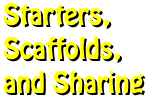Scaffolds
Scaffolds
Participants will be able to integrate SCAFFOLDS for particular phases of the inquiry process including questioning and exploration; assimilation and inference; and reflection.
Some kids run across a swing bridge or scramble up a rock wall, while others need the assistance of a rope and a little encouragement. Let's explore specific technology-rich scaffolds to assist learners.
Scaffolding is the process of organizing an event to facilitate student access in a learning experience. Students work within their ability and are given "scaffolds" to help them complete complex tasks such as limited choices, specific directions, and demonstrations. These scaffolds reduce frustration and increase success. They also allow students to work more independently to solve problems and complete task. Scaffolding is particularly useful in differentiating instruction to meet the needs of students with varied learning styles and needs. As students develop skills and gain experiences, support can be reduced and young people can begin to work more independently.
Scaffolds provide a BRIDGE for new learners that need help assimilating new content and practicing these skills.
Let's explore three ways to organize student assignments: pathfinders, WebQuests, and desktop learning spaces. Then, we'll examine four categories of scaffolds: tools for discussing, tools for organizing, tools for analyzing, editing, and creating, and tools for practicing.
Pathfinders
Traditionally, subject guides included print materials such as books, pamphlets, brochures, maps, photographs, and primary source documents. In the 70s and 80s, the word pathfinder became associated with bibliographies that included both print and nonprint materials such as audios, videos, filmstrips, transparencies, and kits. In the 90s, pathfinders began to include links to online resources such as websites, electronic database, and other outside resources.
Today, a pathfinder includes all the resources that students or library patrons might find useful from primary source documents to local community members. It might contain Dewey Decimal numbers to locate materials in the library or URLs to locate materials on the Internet. In addition, it could include phone numbers, addresses, and email contacts for experts who might be able to address specific questions related to a topic.
Examples
- Elementary Examples
- Middle School Examples
- Downriver (PDF)
- It's all Greek to Me Percy Jackson (Web)
- Mystery and Detection by Nancy Bosch
- Inventors, Inventions and Robotics by Nancy Bosch
- Roll of Thunder, Hear My Cry (Web)
- High School Examples
- Chicago History (Web)
- Costa Rica (PDF)
- Classification and Taxonomy Pathfinder
- Deadly Invaders
- Desert Habitats
- Who digs Fossils
- Young Adults and the Holocaust
- It's Alive! It's Alive (PDF)
- What Do You See? (Web) (Pub)
- Lists of Pathfinders
- Example Pathfinders
- Pathfinders - 42explore, Emints - alphabetically, by grade level, Pathfinder Links
Learn more about Pathfinders in my online course materials at Electronic Materials for Children and Young Adults.
 Try It!
Try It!
Explore existing pathfinders. Try a Google search for your topic plus pathfinder such as tornado pathfinder. Adapt a pathfinder.
Or, explore social bookmarking tools to help organize resources. Try Weblist and Delicious.
WebQuests
WebQuests provide an authentic, technology-rich environment for problem solving, information processing, and collaboration. This inquiry-based approach to learning involves students in tasks that make good use of Internet-based resources. A literature-based WebQuest uses a book(s) as a focal point for activities. Tasks might involve the theme, characters, plot, or setting of the book. Bernie Dodge developed the WebQuest concept back in the mid 1990s.
The elements of a WebQuest may include introduction, task, process, guidance, resources, product, evaluation, reflection, conclusion, and teacher materials.
Examples
- Elementary School
- Middle School
- High School
- Blog-based WebQuest
- Civil War Blog Project using the blog format (rubistar rubric)
- Civil War Journals - student projects
- Wiki-based WebQuest
- Goofy Global News
- Simply Shakespeare using the wiki format
- Naturescapes WebQuests
Tutorials
- The Unwritten - by young people, for young people - Using old photos
Go to WebQuests, Literature-based WebQuests, Dive into WebQuests: Reading, Writing, and Web 2.0, and Internet Expeditions: Exploring, Using, Adapting, and Creating WebQuests for many more examples.
To learn more about the WebQuest philosophy and follow the latest trends, go to Bernie Dodge's WebQuest website.
 Try It!
Try It!
Right-click and save Civilian Conservation Corps (PPT and Word documents). Examine the assignment and matching assessment. Brainstorm assignments that you could create.
Desktop Learning Spaces
Desktop learning spaces are areas created on the computer's desktop to facilitate learning. They can be created in a wide range of software from Microsoft Word to Inspiration. Read more at Desktop Learning Spaces from High Tech Learning.
Toss the traditional approach, not the software. Create dynamic digital workspaces where students organize thoughts and share their understandings through written, graphic, and sound communications. PowerPoint Sidekicks can be a way to provide a manageable digital desktop for student work.
Read Prevent PowerPoint Poisoning.
For example, provide students with directions and starter materials in a PowerPoint document. Then, ask students to:
- come up with 7-10 "big ideas" that are reflected in the book.
- create a PowerPoint slide for each "big idea."
- use visuals (i.e., maps, illustrations, clipart, ) to create a digital collage or scrapbook page for each "big idea."
- add "speak bubbles" to share the key words and quotes related to the "big idea"
- if microphones are available, students could add audio comments to each slide
- use the Speakernotes below each slide to provide
- background information showing where the big idea is reflected in the book
- citations for images
Examples
- Blank Pages
- Primary Grades - Egg (PPT), Milk (PPT), Bones (PPT), Jobs: Now and Then (PPT)
- Intermediate Grades - DogKu (PPT), Let's Tell Tall Tales (PPT). For additional ideas, go to Sidekicks: Stories. Think! Create! Share! (PPT), Empty Version (PPT)
- Middle/High School - American Civil War Project Starters: Civil War 1 (PPT), Civil War 2 (PPT), Civil War 3 (PPT), and Civil War 4 (PPT); Egypt (PPT); Trace the Crime (PPT); Think! Create! Share! (PPT); empty version (PPT)
- Mystery Projects - Fossils (PPT) and Mystery Nests (PPT)
Go to PowerPoint Sidekicks for many more examples.
 Try It!
Try It!
Download a Powerpoint Sidekick. Adapt it for your needs.
Download slides from the Blank Pages area. Create your own. Be sure to use the speakernotes for directions.
Tools for Discussing
Seek tools that will help young people discuss data, information, and ideas.
Examples
Go to Teaching and Learning at a Distance: Discussions for lots of ideas.
Social networking tools are using forums for holding a wide range of discussions
- Book discussion with Moodle software
- Civil Rights Ning
Explore examples of effective discussion starters:
 Try It!
Try It!
Explore the tools for discussion. Create your own Ning or blog.
Tools for Organizing
Seek tools that will help young people organize data, information, and ideas.
Examples
- Collaborative Concept Mapping
- Collaborative Timelines
- Dipity
- MagicStudio - stories, images, timelines
- Timeglider - remember, plan, learn
- TimeRime - create, share, compare
- Time Toast - images, text, create, share
- Xtimeline - multimedia (video, images) create, share, rate
- Organizing, Notetaking
and Highlighting
- Awesome Highlighter - highlight content from web page
- Bounce - NEW option for annotating screens
- BookGoo - highlight documents
- Crocdoc - review and markup documents
- Forlater - will email you a reminder
- Soshiku - keep track of work
- Travel Guide Creator - select content and create a travel guide
- Citation Tools
- Music
- ReadWriteThink Tools
- ReadWriteThink Materials
- Elementary Example - You may have students who have difficulty planning for a writing project. Use a resource like Acrostic Poems, Cover Creator, Trading Cards, and Flip Book. Also try Animal Inquiry, Letter Generator, Postcard Creator, Shape Poem, Timeline, I Have a Dream Word Mover.
- Middle/Secondary Example - You may have students who have difficulty planning for a writing project. Use a resource like Bio-Cube or Mystery Cube to help students practice this activity. Also try Word Mover for Holes, Drama Map, Essay Map, Literary Elements Map, Persuasion Map, Plot Diagram.
 Try It!
Try It!
Explore one of the collaborative tools above. Or, try one of the ReadWriteThink Materials to your classroom.
Tools for Analyzing, Editing, and Creating
Seek tools that will help young people analyze, edit and create.
Examples
- Images
- Bomomo - create works of art
- Glass Giant - put one image in another
- Historical Scene Investigation
- Image Detective - helps young people analyze historical photos
- ImageChef - add yourself to photos. Great as writing prompt
- Flauntr.com - very easy to use photo editor
- PicResize - helps resize photos
- Animation, Audio, and Video
- BombayTV - write subtitles for movies
- Digital Vaults from NARA - create poster or movie from historical images
- Harvest of History - create a video comparing farming then and now
- Propaganda Filmmaker - create a WWII propaganda film
- Shark Video Mixer from Discovery - create a shark video
- Star Wars Mashup - create your own Star Wars video (use for beginning, middle, end)
- Wildlife Filmaker - create a nature film
 Try It!
Try It!
Try one of the online tools for analyzing, editing or creating.
Tools for Practicing
Sometimes young people need support for their practice.
Although websites can be effective for practice, they can sometimes be simplistic and lack depth. Seek software packages that provide varied levels of difficulty that can be controlled by teachers or students. Try Crayon Physics.
Many of the most popular practice environments use Flash technology, find lots of examples a my online course: Flash Interactives.
Elementary Example - You may have a new child in your classroom that missed analog and digital clocks. A practice game may be very helpful. Does your child need 30 minute, 15 minute, 5 minute or 1 minute practice? Or, does you child just need help with analog hours? Focus the practice to meet the need.
Middle/Secondary Example - You may have students who have difficulty with Spanish language pronunciation. A tool like Learn to Speak Spanish might be useful. Focus practice to meet the specific need. For example, use Latin American Network for Spanish language reading and listening. Some students are more successful when they can try out ideas using a tool such as the Car Storm Chaser from Illuminations Activities to work with vectors in math. Try Lord of the Flies for a new way to think about literature exploration. The Nobel Prize site contains other games like Diabetic Dog.
Explore websites that focus on exploring important issues such as Stop Bullying Now!
Careers
- Elementary Examples - Community Club, Careers in Marine Science, Goods or Services, Goods and Services 1 , Goods and Services 2, What do you want to be?, Delivering the Goods, Occupation/Service, Career Survey, Writing Resumes for Fictional Characters
- Middle/Secondary Examples - Drive of Your Life, Fast Tomato, Occupational Outlook Handbook
Examples
- K-2 Interactives by Subject Area
- 3-6 Interactives by Subject Area
- 7-12 Interactive by Subject Area
- Elementary - Reading, Writing, Math
- All Grades - What2Learn
- All Grades - PurposeGames
- All Grades - Library of Congress: Interactives
- All Grades - CBS News Interactives
- All Grades - PBS Interactives
- Art - Mixing Primary Colors, Resolution and Color
- Computer & Technology - Password Security Agency, Robot Obstacle Course
- Math - Illuminations Math Interactives, Mathematical Interactives, Virtual Manipulatives, Cut the Knot, Bank High School, Binary Balance
- Science and Health - Astronomy Interactives, Scholastic Interactives, Science View, Science Links , Edheads (Weather, Simple machines), Design a Panda Habitat, MyPyramid.gov
- Science and Social Studies - National Geographic Interactives
- Specials - Art, Music, ESL, Library, Guidance... Interactives
 Try It!
Try It!
Evaluate existing scaffolds and brainstorm scaffolds for specific inquiry projects.
Explore the sharing section next.