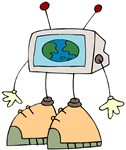 Book Blast
Book Blast
Look for ways to engage children in reading.
Try Scholastic's BookFlix (subscription service, sign up for trial; try rail road). Also check out Literactives (username eduscapes, password eduscapes).
Start by exploring the Electronic Books and Online Reading from Teacher Tap pages for places where students can read on the Web.
Create mini-books or flip books to go with popular books. Use these in displays to promote books. Create slides to record both text and audio for key ideas in a book. Start with an image from the book cover. Questions might include:
- What attracted you to this book? Why did you choose to read this book?
- What are the most important things you learned about the main character? Do you like or dislike this character? Why? How is this character similar to and different from you? Would you and this character be friends? Why or why not? What would you like to ask the main character? What do you think their character would say?
- Besides the main character, what other characters are in the book? Which character is most interesting? Why?
- Where does this book take place? Is this setting important to the story? Why or why not? How would the story be different if it was set in a different place?
- What event in the book is most memorable? Why? What happened? Could you figure out what happened next or were you surprised?
- Did the main character face a problem or have a goal? If so, how was it solved? Are there other ways that the character could have solved the problem? What would you have done?
- What is your favorite part of the story? Why?
- What is your favorite passage in the book? Record your voice reading this passage.
- What are at least ten new words you learned reading the book. Create a word collage using the Word Art tool of at least 10 new words you learned.
- Would you recommend this story to others to read? Why or why not?
Book Logs
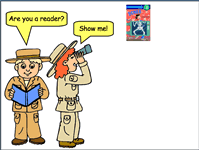 Get students involved in creating a reading log. Consider focusing on a particular type of reading such as nonfiction books. Or, a series such as Step into Reading.
Get students involved in creating a reading log. Consider focusing on a particular type of reading such as nonfiction books. Or, a series such as Step into Reading.
Download and explore the Are you a reader? (PPT). The Speakernotes provide ideas for teachers that might want to expand this idea.
The introduction slide provides an overview to the books children have read or will read. It's easiest to set up the log ahead of time with book covers, vocabulary, and visuals. Record audio for the bubbles on the first page. You can focus on any kinds of reading. We suggest nonfiction reading for this book log. Add your own book covers.
The first book slide introduces the book. Record your voice giving audio directions to match the words with the illustrations. Use word art to create your own vocabulary words from the book. You may wish to add a sound to each word. To do this, record the words and give them names. Then, right-click on each word and choose Custom Animation. Select the sound that matches the word. If the book contains mostly cartoon figures, use photographs for this page. Record your voice giving instructions such as move the word to the matching picture. You could have children record their voice saying the words.
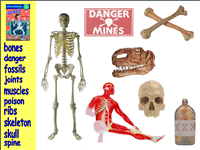
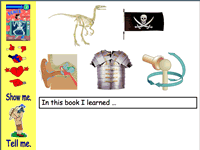
The second book slide focused on telling about what the child learned. Provide students with photographs that are indirectly related to the book. They may help extend the lesson or provide other examples. Ask students to write about what they learned. For young children you could provide smile faces or other icons as shown that they could put next to the pictures that show their thoughts.


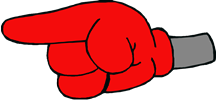

Add as many slides as you wish for each book. Then, add as many books as you wish.
Characters and Series
Create PowerPoint Sidekicks to introduce characters and recommend books. Get young people involved in building the starters for others. For example, one class could create a starter for another class.
Download and explore Amelia Bedelia (PPT). The PowerPoint Sidekick provides an introduction on the first screen. Ask students to choose a book and record a review for the first slide. The second slide asks students to pick the person that should play Amelia Bedelia in a movie. Consider adding a slide that contains the book cover and asks students to read along with the paper book as you read each page aloud. Use numbers and audio files to indicate each page.
To build your own, use the Barnes and Noble website to locate book covers. Then, do a Google images search for the character name to find people dressed up as this person. If you have trouble, use the name of the author or the world costume along with the character name. This is fun for characters like American Girls, Animorphs, Berenstain Bears, Cam Jansen, Judy Moody, Junie B. Jones, Madeline, Spot, Curious George, Little Critter, Clifford, Dr. Seuss, Harry Potter and Arthur. For lots of ideas, do a search for book character costumes. Be sure to give credit in your SpeakerNotes.
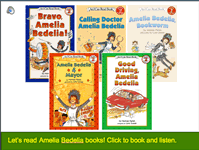
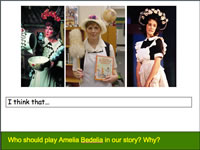
Variation
- Create slides for your favorite characters writing about what they like. Match this with the ReadWriteThink Character Trading Cards (lessons) and (interactive) page.
- Explore other aspects of book characters. Explore lessons at Thinkfinity.
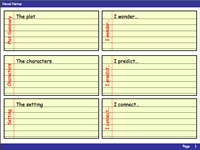 Novel Notes
Novel Notes
Ask students to keep track of their thoughts as they read a novel.
Download and explore Novel Notes (PPT) PowerPoint Sidekick. Spaces are provided for writing a plot summary, along with information about the characters and setting. Students can also write about what they wonder, predict, and connect to other ideas. They can duplicate the slide, so they have a slide for each chapter.
Create your own PowerPoint Sidekick.

